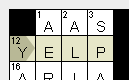
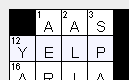 The selected answer slot in the grid editor is highlighted in beige.
The selected answer slot in the grid editor is highlighted in beige.
You can select a slot by clicking in it. As you move your mouse over the grid, the pale blue highlight shows which slot will be selected if you click.
 There can be both a vertical and a horizontal slot passing through the cell you clicked on. Crossword Studio uses "smart select" to decide which of the two slots to select: if you click near the left or right edge of a cell, the horizontal slot will be selected, while if you clear near the top or bottom of a cell, the vertical slot will be selected.
There can be both a vertical and a horizontal slot passing through the cell you clicked on. Crossword Studio uses "smart select" to decide which of the two slots to select: if you click near the left or right edge of a cell, the horizontal slot will be selected, while if you clear near the top or bottom of a cell, the vertical slot will be selected.
If you click a black cell or click outside the grid, there will be no slot selected.
When you select a slot, the clue for that slot is highlighted in the clue editor.
The Cursor
An arrow-shaped cursor  indicates the selected grid cell within the selected slot. When you select a slot, the cursor appears in the cell you clicked in. The arrow always points parallel to the slot (the direction the cursor will move if you type a letter – see next paragraph).
indicates the selected grid cell within the selected slot. When you select a slot, the cursor appears in the cell you clicked in. The arrow always points parallel to the slot (the direction the cursor will move if you type a letter – see next paragraph).
When the cursor is solid (as pictured above), the grid editor has keyboard focus, meaning keys you type will affect the grid. For example, typing letters will fill in the grid cells with text (see Editing the Grid). When the cursor is a hollow outline  , keys you type will go somewhere else (such as the clue editor).
, keys you type will go somewhere else (such as the clue editor).
If you click a black cell, the cursor selects this cell but there will be no slot selected along with it.
Keyboard Navigation
You can change the selection using the keyboard as a shortcut, instead of using the mouse.
Use the arrow keys to move the cursor (the selected slot will also change as the cursor moves). The cursor's arrow – and the selected slot – will point in the direction you last moved the cursor.
To keep the cursor in place and toggle the selected slot between vertical and horizontal:
- Press / or \
 Click the "Select perpendicular slot" toolbar button
Click the "Select perpendicular slot" toolbar button
To jump the cursor longer distances, press...
- Home/End – Jump to the start/end of the selected slot
- Shift+Home/End – Jump to the start/end of the current row (if the selected slot is horizontal) or column (if the selected slot is vertical).
Ctrl +Home – Jump to the upper-left corner of the puzzle gridCtrl +End – Jump to the lower-right corner of the puzzle grid
