Crossword Studio lets you save clues you like for later (re)use. These clues are matched up with their corresponding answer, and saved in the Crossword Studio answer dictionary. Anytime you decide to use that answer in any puzzle, its saved clues will be available.
Although you can always manually write and save your own clues, in some cases Crossword Studio also will automatically offer suggested clues ("fill in the blank" clues, linking an answer to a longer phrase it is part of).
To save a clue:
- Make sure the answer is already a known word/phrase in the dictionary. (See Adding to the Answer Dictionary).
- Right-click your clue in the clue editor and choose "Save this clue..."
You can also add clues directly to the dictionary, without entering them in your puzzle first, via the dictionary editor window.
Using Saved Clues
Saved clues are displayed in several places, denoted by a ![]() question mark icon. These same indicators may also appear for suggested clues.
question mark icon. These same indicators may also appear for suggested clues.
Matches List
In the matches list, any word that has a saved clue shows the icon. (This may make the word a more attractive choice in the list).
Clue Editor
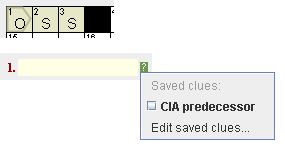
In the clue editor, the icon appears for any item whose answer in the grid has saved clues. To copy a saved clue into the clue editor:
- Click the
 icon, then choose the saved clue from the menu.
icon, then choose the saved clue from the menu. - Right-click in the text field, then choose the saved clue from the menu.
Editing or Deleting Saved Clues
You can edit a saved clue, or delete it, using the dictionary editor.
