To edit existing entries in the answer dictionary:
- Choose "Dictionary > Edit Dictionary" in the menu bar
- Select an answer in the puzzle grid and choose "Dictionary > Edit Dictionary Entry 'youranswer'"
This opens the dictionary editor window:
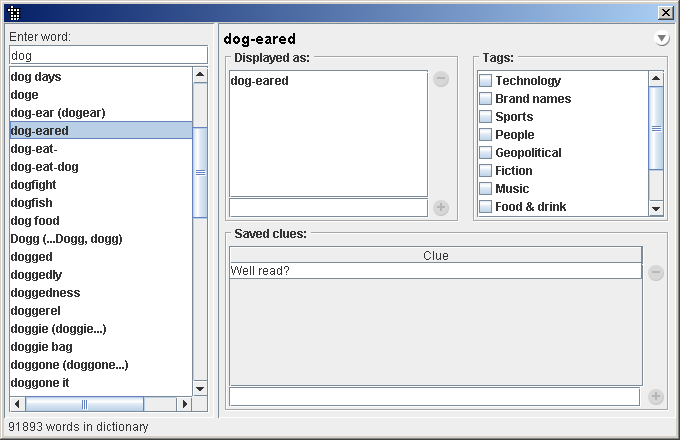
The left-hand pane lets you find existing dictionary entries – type the beginning of a word or phrase in the text field and click a result to select it for editing in the right-hand pane.
If you type an answer that is not yet in the dictionary, click the Add button to create a new entry for it. (You can also add new words directly from the grid or import an entire word list in bulk).
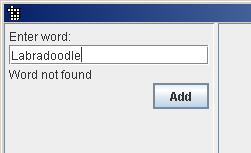
Editing an entry
The right-hand pane contains three different "pods" that let you edit different aspects of the selected dictionary entry.
Displayed as
Answers filled into a crossword grid may lose some of their meaning because the grid leaves out spaces, punctuation, and the like. The dictionary remembers the correct formatting so it can be displayed for clarity in places like the matches list.
A single crossword answer can have more than one formatting. For example, the answer SATIN could be "satin" or "sat in."
- To add a new display formatting, enter it in the text field at bottom and then click the "+" button (or press enter).
- To delete a display formatting, select it in the list and then click the "-" button.
- To edit a display formatting, delete the formatting you wish to change and then add a new formatting reflecting your changes.
Adding a formatting with hyphens or spaces makes it possible to create partial phrases for use with fill-in-the-blank clues. If any of these partial phrases aren't in the dictionary yet, the dictionary editor will ask whether you'd like to add them. The partial phrases are limited in length based on the limit shown in the import options window. If the word you've added a display formatting for has tags applied to it, the same tags will automatically also be applied to all partial phrases that are "spun off" from it.
Tags
You can organize words in the dictionary by categorizing them with tags. A word can be placed in more than one category just by tagging it with more than one tag.
- To tag a word (add it to a category), click the checkbox next to the tag.
- To untag a word (remove it from a category), click the checkbox next to the tag again.
- To create a new tag, open the
 "flyout" menu and choose New Tag.
"flyout" menu and choose New Tag. - To delete an existing tag, removing it from all words in the dictionary, select the tag in the list, open the "flyout" menu and choose Delete Tag.
- To rename an existing tag, affecting all words in the dictionary with this tag, select the tag in the list, open the "flyout" menu and choose Rename Tag.
Saved clues
You can save clues you particularly like along with the corresponding answer's dictionary entry. These clues are easy to retrieve later when the answer has been used in a puzzle.
- To add a clue, enter it in the text field at bottom and then clock the "+" button (or press enter).
- To delete a clue, select it in the list and then click the "-" button.
- To edit a clue, delete the clue you wish to change and then add a new clue reflecting your changes.
Deleting an entry
To delete an entry:
- Select the entry
- Click the
 triangle to open the "flyout" menu
triangle to open the "flyout" menu - Choose "Delete Dictionary Entry"
Or you can delete a dictionary entry directly from the main window:
- Select a grid slot containing the word/entry
- Choose "Dictionary > Delete 'yourword' from Dictionary" in the menu bar
Deleting all entries (clearing the dictionary)
You can start with a blank slate by creating a new blank dictionary from scratch.
Undo
It is not possible to Undo edits or deletions in the dictionary. However, if you make a mistake you can discard all your dictionary edits from your current session by quitting Crossword Studio and choosing "Don't Save" when prompted to save dictionary changes.
